Working Remotely: The distributed workforce guide for SMEs
Contents
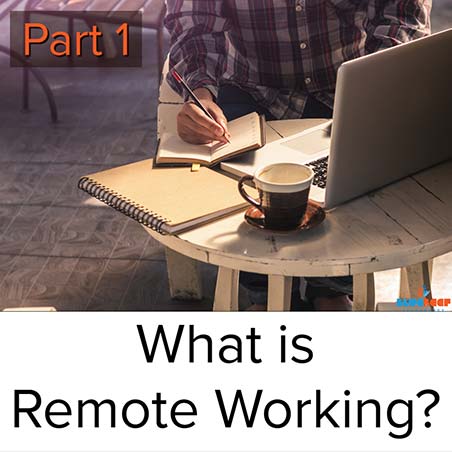
Part 1:
What is a remote working team?
Before going too far, we’ll define what a remote working team is (distributed workforce), and what it means for SMEs. A distributed workforce has:
- Teams that work beyond the boundaries of a standard office environment
- Employees located offsite, with access to all company resources and software
- No requirements to meet in person
- Similar or the same levels of general knowledge and communication to a team in a single office.
Communication is crucial for a well-functioning remote team. Design elements for a distributed workforce – from platform to software – will have a focus on grounding the workforce with the same knowledge and an easy means to problem solve as a team.
This guide will not go into outsourcing or other similar models. This guide is about your current working force and how your team can work effectively from many different locations.
Why would you want your team working outside of an office environment?
- Cost savings: Rental space, equipment, perks and salaries (through international staffing) can quickly add up , generously boosting a business’s bottom line.
- Productivity: In most cases, working from home increases employee productivity, avoiding office environment distractions. Not needing to travel to and from work also reduces absenteeism, increasing time to the company and their roles.
- More employees options: you have access to an entire planet to choose your next hire from and can find team members with the exact training, experience, or certifications you are looking for.

Which industries are remote working teams best suited for?
There are obvious limitations to what can and cannot be done with this model (for example a manufacturing plant will always need people onsite); however, support staff can be distributed in most cases.
Some types of professionals who can effectively work for their company, remotely, include:
- Sales
- Marketing
- Accounting / Bookkeeping
- Helpdesk / Technical
- Design
- Architecture / Engineering
- Field (Construction, Maintenance, Technical)
Ultimately, employees who do most of their work on a digital platform, and/or via strong communication can work effectively from a remote working environment.
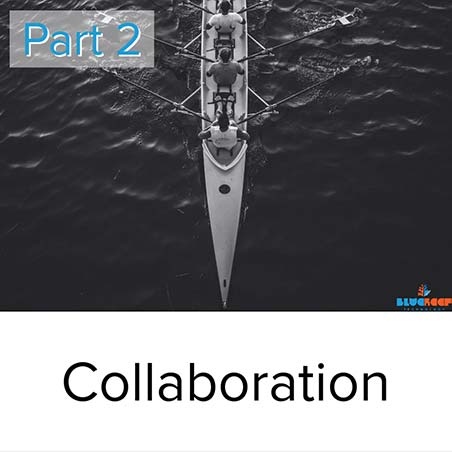
Part 2:
Collaboration
To effectively work as a team, clear and concise communication is critical. There are two major communication elements to consider for a distributed team: the technology & the people.
The technology used must be as effective as possible for relaying ideas and working together on a problem. Some communication mediums are less effective to others (email for working a high priority issue instead of video chat or a call, for example).
Similarly, the way collaborations are conducted need to be effective in moving the team forward towards their goals, and not confuse how and when information will flow. Regular & consistent toolbox meetings to set the objectives of the day for example.
Regular meetings
Regular meetings (daily toolboxes) help set a common goal and tone for individual teams. In addition, weekly all-staff meetings help develop company culture and common ground for all employees.
Meetings can be accomplished with video chat tools such as Microsoft Teams (Skype), Zoom, and many others. These video conference tools encourage comradery, and a singular purpose not easy to replicate via email or voice conference calls.
Video calls can be recorded for down-the-road review, and shared with anyone who could not make the meeting.


Communication mediums
Setting expectations on what “channels” are to be used for different types of communication is key as it helps with workflows and developing the relationship to easily work together on tasks. For example, you may need legal documents emailed (or HR incidents of a more serious nature); whereas an idea for a new product or service might better suited to a Microsoft Teams call.
When you consider the pros and cons of methods of communication, you quickly realise just how different each method is suited to a particular task and for establishing a common ground for conversations.
Anyone who has been on a conference call knows how awkward it can be to engage in the conversation because it is difficult to tell who is speaking & if you are able to chime in. When engaging on the same conversation via video call, you get the visual ques associated with talking normally which makes communication easier (and faster); ultimately helping the productivity of the team. This is less of an issue for a one on one phone call and can be quicker then a video call in those instances.
Access to team’s knowledge
Your company knowledge, the team's knowledge; is the one true thing that differentiates any one business. When working in multiple locations, without the benefit of a chance conversation, or an impromptu huddle, making the teams collective knowledge accessible is critically important.
There are ways to mitigate this problem:
- Documentation, Files & Data storage: Uniform how information is stored. All teams must understand how and where to correctly store data. Use one centralised location to allow everyone to find exactly what they need.
- Publications: Wikis, procedures, whitepapers, and anything else developed for the company is to be stored in one single location and updated as information or procedures change. This is important for new starters, and staff who otherwise look for said documents, to save time searching for information.
- Huddles: There is no substitute for the human, and sometimes a conversation is really what is needed. 1 on 1 or groups of three should be encouraged to video conference where the benefits of that joint knowledge can be realised. Any more than 3 people can slow down the free-flowing conversation on these mediums, so larger groups should be avoided where possible.
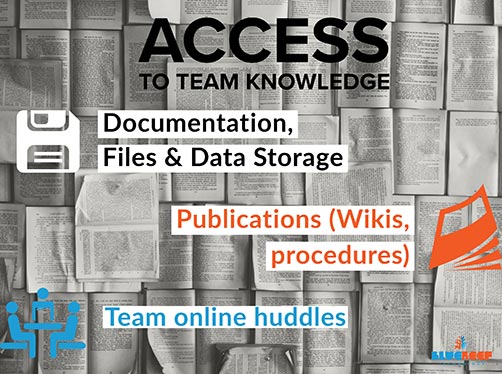

Concept: Common Ground
Common ground, especially for staff who start working with your company in a remote capacity only, can be hard to achieve. Think of it as the common knowledge of your company, or the humanised parts of how the teams integrate with each other. This can be particularly difficult when there is limited video chat contact; and other mediums are text only.
Establishing common ground is easier with video. Yourself and the team can see each other and pick up on non-verbal social cues, thus improving team readability. Establishing common ground leads to greater team productivity and reduces interpersonal misinterpretation.
In the next sections we will go over great tools to enable collaboration.


Part 3:
Core Tools – Platform
The platform is the core of your organisation, and the digital backbone that holds everything together. Designing a flexible platform to allow remote working, or an entirely distributed team can be as individualised as the number of industries there are.
Good IT platforms should fully enable end users but restrict access where appropriate. Consider:
- Platform Security: Ensure your IT platform is safe. Security is paramount, especially if the platform is accessible via the Internet. The likelihood of security breaches must be minimal. Accomplishing this can be expensive and complicated however: authentication, data encryption, and usability must be carefully considered and balanced. Data must be safe and secure on the platform, but not impede an end user’s work (see: Cyber Security Guide).
- Security: Staff Accounts: Ensure access to assets (software, hardware, the platform) is accessible only to current, active staff. Persons no longer with the company must have zero visibility. IT assets must be included in ex-employee offboarding procedures (see: Cyber Security Guide).
- Security: Files, and Access Control: Authorised staff should have easy access to files, through a logical file system. A well-managed access control system ensures company data is protected and only used by staff who should be accessing it. A well-designed file system makes logical sense and is easy for end users to understand. In doing so, users are less prone to creating their own “silos” on any computer system. This benefits in keeping information centrally stored.
- Backups: Backing up software, databases, files and folders is critical to any platform, ensuring against deleted files, overwritten data, as well as attacks resulting in data loss or malicious encryption. With backups, rule of thumb is: As many, and as often as possible.
- End-user Software: Managing software that staff have access too; with updates and easy deployment of new software allows for a much better end user experience, and a more productive team.
- Usability, and Scalability: The IT platform should be able to scale up as user count increases, but also contract when necessary, for example if a key client is lost. The platform cost should quickly reflect this change in situation.
- Environment: What environment will end users likely work from? Satellite, and ADSL may require a more “creative” approach to your IT platform design with a limited bandwidth. Working from some countries, such as china, can also limit connectivity at a country-wide level.
Desktop as a Service (DaaS)
Desktop as a Service (DaaS) is a great solution that combines the more traditional role of a server, with a desktop environment that an end user can remotely access from any device (Laptop, Desktop, Tablet or Mobile), allowing them to work in a virtual desktop “session”. DaaS key properties:
- Mobility: Simply install an app to access the service (or access via a browser), and login over an Internet connection (4G for a single user is enough). When well executed, the experience should be like logging into a computer in-office, with network drives, software, and all other supporting services ready to be used by staff anywhere in the world – home, abroad or a client’s conference room.
- Affordability: An IDC whitepaper has shown that DaaS reduces hardware capital expenditure by 56% annually. Compared to traditional workstations, DaaS also significantly lowers the cost of ownership due to longer hardware lifespans, lower data storage and compute requirements (because the local computers are doing less work).
- Security: Centrally managed and maintained systems like DaaS allow for greater security because updates and changes are immediate and organisation-wide. Data is always stored on a secured platform (instead of individual local PCs or devices), and protected with enterprise-grade hardware and software, rather than those typically found on consumer devices.
- Flexibility: DaaS is a strong contender for most businesses as it offers superior scalability and a same-experience for all end users, protecting company data regardless of the device being used.
Pros:
- Rapid scalability (add or remove users whenever needed).
- Typically more secure than SME in house networks.
- Much lower capital expenditure.
- Hyper flexible (add or remove users monthly).
Cons:
- Requires a constant, stable internet connection.
- Depending on the number of users concurrently using the service from one location, requires faster Internet connections (For example, one or two users would be OK via an ADSL connection, but the experience degrades with users beyond that point).
- Heavy multimedia (3D CAD files, high quality videos) can be used in these environments, but the experience will vary, and should be avoided if possible.
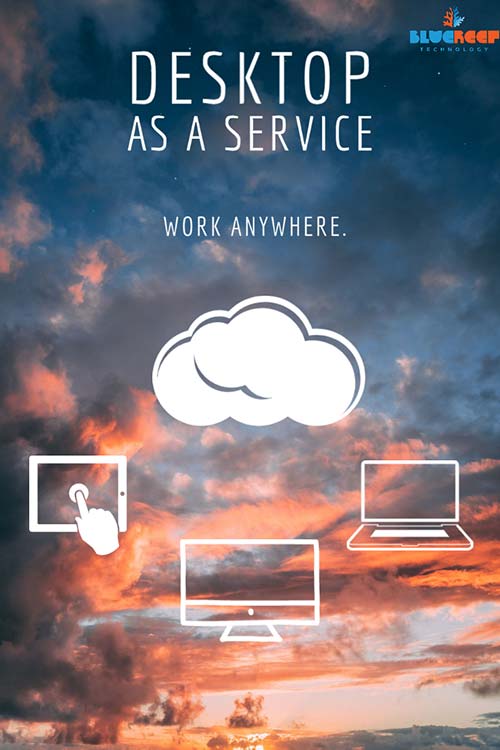

Bring Your Own Device (BYOD)
Desktop as a Service effortlessly enables adoption of Bring your own Device (BYOD).
The basic concept involves providing staff access to your business network environment (via a DaaS virtual desktop) with the same user experience (applications available, user experience) from anywhere in the world, using any physical asset.
Providing staff access to their own laptops, PCs, and tablets (BYOD) without fear of security or software issues, can be a game changer to lower capital IT expenditure for businesses, while further enabling their own team to use devices and workstations they prefer.
This isn't a new concept, however studies have shown 44% of staff are already using their own technology at work.
Servers, and cloud drives
Other platform & file storage options often include servers, cloud drives & variations of both.
While an in-house server can meet requirements, there are large capital costs (On hardware, installation, licenses, warranty) that aren’t present with a DaaS solution, and these costs usually occur regularly every 3-5 years depending on the warranty period of the hardware.
Cloud Drives, and similar file storage tools often find their way into most IT platform tapestries, but often don’t cover the full IT environment end users experience (and need), oftentimes falling short.

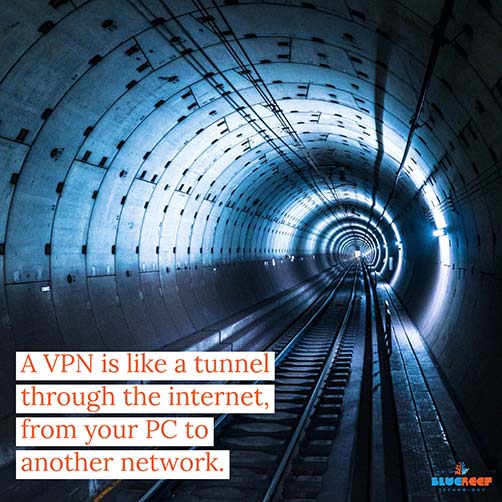
Tried and True: servers / NAS
A traditional IT environment usually involved a server, or NAS (Network Attached Storage) devices on the local network, which the office PCs then access.
Network topologies like this are still very popular and can be retrofitted into a remote access environment with some work. That being said, the resulting experience can widely vary and cases like this should be pondered to ensure the right solution is chosen for end users. Some methods include:
- VPN: One of the more common, a VPN allows you to connect to the office network via a virtual encrypted connection between your computer and the office. It does allow for access to all network resources as normal, however because of the way they operate, VPNs are often a much slower experience than being in the office – regardless of your Internet connection speed. This can result in frustrating end user experiences over time and are likely not ideal for an everyday solution (but perfect for trips or limited access).
- Remote Desktop (server): Remote desktop is a method by which users start a remote session on a server in the office. In terms of deployment, this option would require a dedicated server be installed, or an additional virtual server on your existing physical server, whereby users “remote” into this machine to use as their virtual desktop. The major issue with this is the physical server is on a typical Internet connection (vs. a data centre) which could give a poor experience when many users are on the system; and the lack of high availability of hardware in most cases to ensure a high uptime of those servers. There can also be a high amount of maintenance required to ensure the system stays online and stable through its lifetime. This is a much more expensive – and less reliable option – compared to Desktop as a Service.
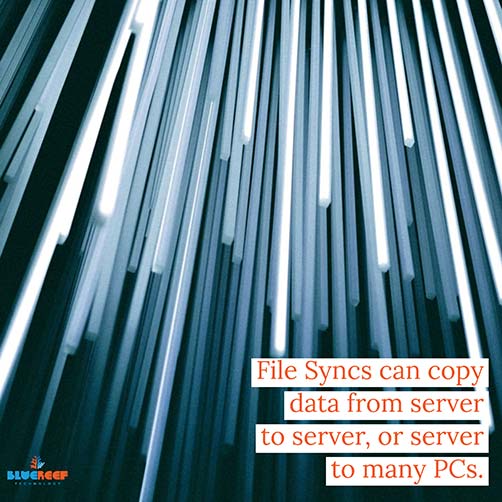
- Remote Desktop (to Desktops): Another way to approach the remote session model is to directly connect to desktop computers in the office, for a similar effect to the above. This should only be used in short term cases, as it requires the desktop computers all be turned on to allow remote access to them. Similar limitations around Internet access, as well as connecting to regular consumer-grade hardware make this a poor long-term solution and should be used sparingly.
- File Synchronisation (Site Offices Approach): Server-based file syncing solutions are a means to sync whole directories (or network shares) from one server to another (in a site office), or from one server to multiple computers. These tools aren’t as popular as they used to be with the advent of cloud drives: these often had file sync, file version / user access issues, where two-way sync environments existed (I.e. users made changes from multiple locations causing issues as mentioned). They are brilliant for “publication” type data and files, where data is synced out from a server to multiple other locations one-way, or as offsite backup solutions.
Another thing to consider for in-office server environments is their suitability if you are moving to a mobile centric remote team. If this is the case, even if you still have a good business case for the above type of solution, using servers in a data centre may be a better solution overall to ensure company uptime, with the ability to move parts of your network into new geographic locations where it may make sense. Hardware in data centres is professionally maintained and operates in a controlled environment. This is often not possible and otherwise consistent in standard office environments.
Cloud Drives (OneDrive, DropBox, and similar) & services (SharePoint)
Cloud services like SharePoint, OneDrive, DropBox, and similar services have grown extensively over the last decade; not just in market share, but in features too.
Sitting in the middle ground between archive, file sync collaboration tools, they have earned their place as a part of most modern IT solutions used by SMEs and larger business, though often fall short of acting as a full IT platform.
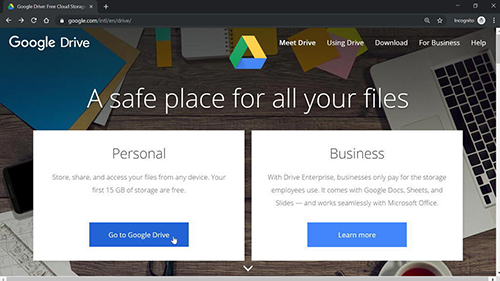
OneDrive, DropBox, Google Drive – online file sync tools
Online drives, or syncing tools like OneDrive, Dropbox, Google Drive all work by acting as a large storage environment within a larger Cloud Service. You can setup software on your devices to sync data from your computer and interact with them normally (with full-fledged software) or even work in the browser (such as in Google Docs, or Microsoft Word Online).
In cases where using these services as a single user working actively on files, or using these services as a “publication” area for team reference, or simply backing up files too; they are brilliant solutions.
They don’t work well for multiple teams working on the same file, and tend to create file conflicts, version issues, and in worst cases lose data altogether. Cloud drives and file storage services are improving and are greatly improved from how they used to be only a few years ago.
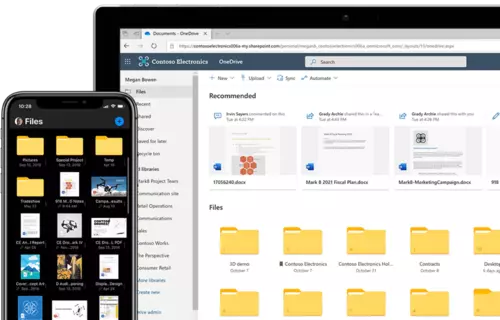

Is your team supported, protected?
The last major consideration for your IT platform are your end users themselves. Can they be easily supported wherever they are in the World? Can their BYOD devices be protected properly? Lost time means wasted resources, so ensuring quick support – and rapid fixes – are key to ensuring an efficient remotely working team.
There are ways to manage the devices your team uses, with remote support software or specialised ‘agents’, which allow for remote management of computers with software deployment capabilities.
The support services provided to end users boils down to three major options:

- You employ your own IT person: with the benefit of one person focused on your IT which you have full direction over. The downside is you are limited by this person’s holidays, sick days, and the knowledgebase of a single individual. Given the broad range of technologies being released, this means you may not always be making the right steps forward. There is also the concern that if that person leaves, how quickly could their responsibilities be filled, and how much of that information would be retained in your company?
- Only Product and Hardware included support: You could rely entirely on the support provided by each software, provided platform, and hardware manufacturer. Every user “fends for themselves” in this model, and there is no holistic IT support. The issue here is no one would know the full picture of your IT platform, and each vendor would recommend changes to best fit their product. There are also limitations to how far included support will go. Ultimately, of the three options this is the weakest model as it lacks consistency and centralised support.
- Managed Service Provider (MSP): The third option is engaging an MSP who helps manage and provision the IT platform, and renders support on an ongoing, proactive basis. The benefit here is an MSP’s entire team of technical professionals, each of whom possess strengths in various areas of technology. Being a team of support professionals, issues like holiday and sick leave have minimal effect on the overall support your business receives, and you have minimal obligations when compared to a dedicated employee.
Each model has its own pros and cons. An ideal solution for your company may be a blend of two or even all three of the above models.
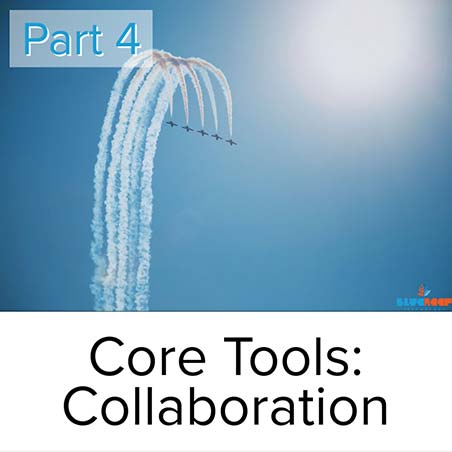
Part 4:
Collaborative Platforms
Communication is critical to working as apart of a team. These are some of the platforms you can use to help keep your team connected when they work apart.
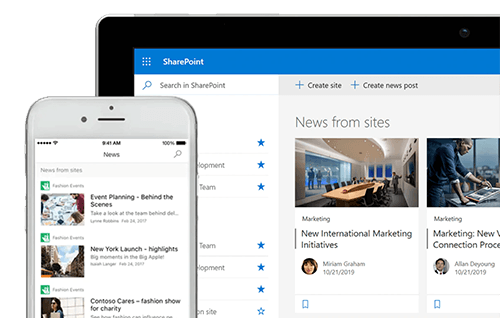
Written tools: Microsoft SharePoint, G Suite, and similar
Microsoft SharePoint was launched in late March 2001 and was originally developed with the code name of “Office Server”, which says a lot about its operational goals. Over the past decade SharePoint has evolved as a file storage, publication, collaborative platform; expanding in recent years to also include Microsoft Teams – allowing for collaboration on files and seamless video conferencing / chat (via Microsoft Teams integration) – all in an effort to help enable end users to get work done faster, and from more locations.
This is a great platform to publish documents to clients, have discussions on, publish wikis, meet, and work effectively as a team. Best of all, these types of platforms usually work in Internet browsers, so you can access them from any platform.
Other alternatives like G Suite include Huddle, and Slack, both have similar platforms to help drive the efforts of a team. These solutions can integrate to form part of the final solution for your firm’s IT platform.
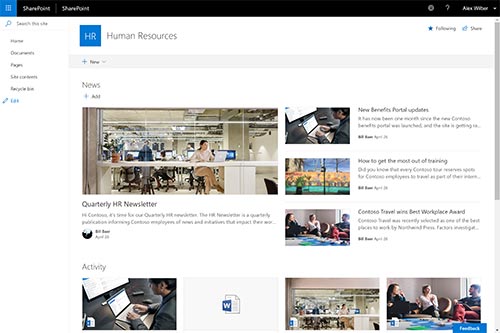
Image: Microsoft SharePoint Modern Site
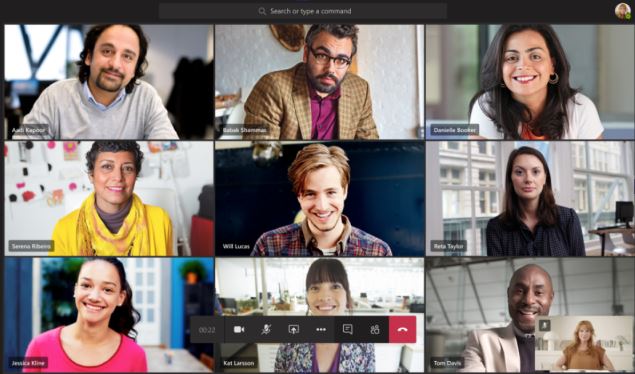
Image: Microsoft Teams Calls
Video Conferencing tools: Microsoft Teams, Zoom & Similar
The most effective way to hold a conversation with teams of people & other individuals is via video chat. There are MANY options in this space, some free and others on a paid model.
- Microsoft Teams/Skype: This is the preferred method if you are a Microsoft 365 subscription holder already, as it will seamlessly lean on your current contacts & calendar. Allowing for written chat, recording video of a meeting, translations; it is a very versatile tool which continues to receive a lot of development from Microsoft to refine it further. Microsoft Teams is a full collaboration platform with tight integration with other Microsoft products as well (like Outlook, SharePoint, Office & more).
- Zoom: Zoom is a good independent platform which offers both free and paid subscriptions. It did, in early 2020, have many security issues; but this has since been mostly resolved. Zoom is a focused product which wants to be a really good video conferencing tool and achieves it well because of that focus.
- Google Duo / Google Hangouts Meet: If you are a google Gsuite / Gmail user, then for similar reasons to Microsoft Teams; you should use either Google Duo (straight forward video calls) or Google Handouts Meet (for larger groups / video conferencing). They seamlessly integrate with your calendars / contacts and give a great service as well.
Telecommunications: Phone Systems
The humble desk phone is still an important part of business, and will always be for call centres, and other high transactional types of jobs (Support desk, Sales, Accounts Receivable/Payable, for example).
To enable a remote team to work on the same telephone system, a cloud PBX (Cloud Phone System) is one great way forward. This enable end users to plug in a physical phone to an ethernet port, or a headset into a computer; and make/receive calls over the internet from anywhere in the world (home, hotel rooms, shared office space).
Advanced hosted phone systems allow all the expected traditional features (voice mail, hunt groups, auto-attendants) but usually extend this further with mobile apps, or simultaneous extension calling (calling your desk phone and mobile at the same time) to allow for even greater mobility.


Part 5:
Specific Tools – Software as a Service
- No updates to software required, fully managed by the team that makes the software.
- You don’t need to provide your own server resources for the software.
- No big up-front license fees at the start, regular monthly costs over time.
- Effortless scalability.
There are some downsides to SaaS solutions:
- Outages are out of your control, as is the design and level of cyber security.
- If a SaaS provider goes out of business, you no longer have access to the software (and sometimes your data).
- Any changes the provider makes to the software, you are forced into.
- Software integration can be an issue if the SaaS doesn’t provide a sufficient API.
Accounting Software
Xero
Xero is a relatively new solution in the market, being founded in 2006 in New Zealand. The software has a pure SaaS model, and works exclusively in a browser – with a monthly subscription model based on (mostly) payroll staff numbers.
It’s hard to fault the product from a technical standpoint, although it is worth noting that it isn’t uncommon for the platform to have at least one or two periods of slow performance or instability throughout the year.
The API is good and has a strong “app marketplace” to extend the capabilities of the accounting package for the majority of SME industry verticals. Because Xero is completely web based, it makes access from any device or IT platform easy; and so mass deployment to users should not be an issue.
While Xero does backup your data, you should still be performing your own backups as well - See Xero Article
MYOB
MYOB is an accounting platform that was founded in 1991 in Australia and has a dual approach to SaaS, providing both a web-based application and a more traditional software solution. While MYOB has reduced its market share in Australia since Xero has grown in popularity, it has continued to develop high quality software and a strong following from the bookkeeping community. Both follow the subscription model standard for SaaS.
The software solution, which syncs to MYOB servers, can present a problem in that you have to update software on end user devices – so some of the benefits of a browser based SaaS are lost, however this can be easily overcome with the cloud or in house server IT platforms described above.
Like Xero, MYOBs API & overall product is of high quality, and certainly allows users to get to work from wherever they are with little issue. Backups are a little easier to manage with MYOB because you can save the whole database into a single file, whereas Xero requires individual reports.
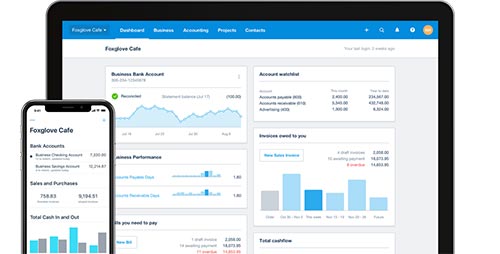
Image: Xero Accounting Software
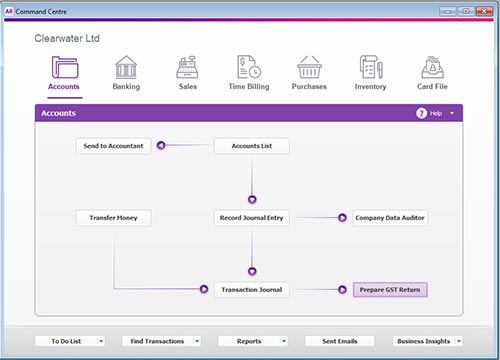
Image: MYOB Accounting Software
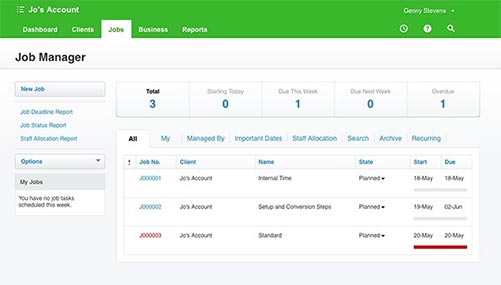
Image: WorkflowMax Job Management Software
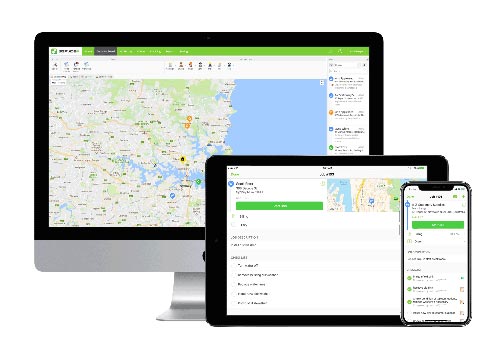
Image: ServiceM8 Job Management Software
Project Management / Job Software
Project management & job tracking software solutions can be a little less “straight forward” to choose from (compared to accounting software) because industries can operate so differently. The major focus of any job/project software should be its integration with your accounting package to minimise double handling of any data. (The workflow should be as automated as possible - I.e.: information flowing from quote -> job -> invoice -> reconcile payment – with any costs, invoices or timesheets being added along the journey).
There are many market places associated with most accounting software now, which show applications that integrate with them, such as Xero App Marketplace and MYOBs App Marketplace, so finding options is easy; but finding the right solution can be a little more difficult; especially when each have their own approach to the same task.
WorkflowMax: Is a great web-based SaaS for project management & job tracking. It is especially well suited to larger projects, or where greater reporting maybe required. It works only with Xero via API but doesn’t have features like GPS tracking of staff or similar – so is better suited to larger project management or industries where timesheets are key (such as white collar jobs). It also has the benefit of being owned by Xero for tight integration with Xero. WorkflowMax
ServiceM8: is a great web SaaS built more for field service work like plumbers & electricians and has developed a great feature set as a result; such as GPS tracking, SMS with clients, signature capture and more. This is an independent solution, and is compatible with multiple accounting packages (including MYOB & Xero). ServicesM8
Marketing / Sales Tools
Sales & Marketing tools are an important piece of the puzzle, and similar to job & project management software, should be tightly integrated into the rest of your application group via API. The goal is to have your sales & marketing information (contacts, company information) pulled from, and updated with, information from your accounting software & project/job software. Not double handing data is key to efficient workloads, and with some prior consideration, full automation can be achieved.
Depending on your marketing goals, and sales processes the tools you choose will need to be compared against those outcomes.
Email Marketing, Mail Chimp: MailChimp is a great, and matured; mass marketing tool to get your message out to all your contacts. It integrates completely with Xero, and with 3rd party tools MYOB. With over 250 connections, plus the ability to integrate with your website for collecting leads – the tool is very easy to bring online and share your already valuable contact list with: Mailchimp
CRM, Exsalerate / Salesforce: Exsalerate is a great little CRM tool, especially if you use Mailchimp, Xero & WorkflowMax as it is designed to integrate with all three; giving your sales team everything they need to grow your company.
Salesforce is good for MYOB & Xero when using 3rd party integration apps. Salesforce is the gold standard for sales tools, though can be expensive and have too many options.
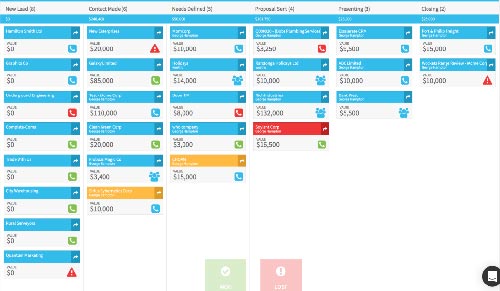
Image: Exsalerate Pipeline
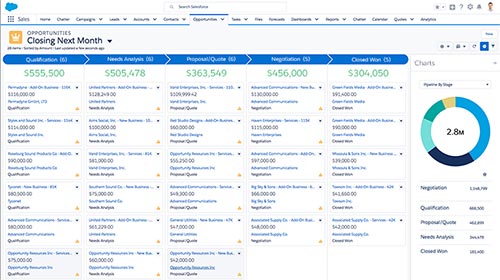
Image: Salesforce Pipeline
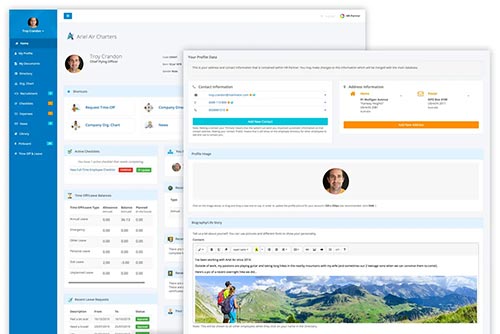
Image: HRPartner
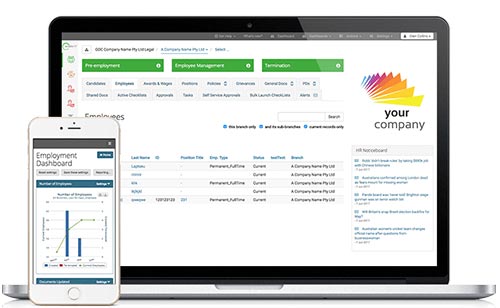
Image: EnableHR
HR, Timesheets & Other Management Tools
Human Resources, and the management of staff - especially with a team spread out, becomes much more important. There are many tools, and features in the above solutions already noted that can help.
Timesheets
Timesheets is a component that should have hopefully already been taken care of by your other tools noted above – your job/project management tools should directly capture the timesheets of your team; and either provide them for management review via report or be ported over to your accounting software for billing & payroll.
Alternatively, both MYOB & Xero have the capability for staff to log in to a HR portal and submit daily or weekly timesheets for payroll & manager review (They can also download payslips and see other information about their employ).
HR Management
With a spread-out team, it is difficult to truly manage a team; and so a more dedicated resource may be required to cover:
- Recruitment,
- Onboarding,
- Leave requests
- Employee record management & signature capture
- Company policy portal / library.
This is where tools like HRPartner work well, and streamline the HR management process. HRPartner integrates with Xero only right now.
Similar tools like EnableHR can take it a step further with assisted contract creation to help streamline the legal aspects of employment (though we would still recommend you seek 3rd party verification). EnableHR integrates with Xero via API & MYOB with import files.
Productivity Trackers
With the prospect of having staff working “out of sight” of managers, there are also tools that can be deployed – and installed on individuals devices – to track the productivity of staff while they work from home.
This can include tracking information from:
- Web browser activity, and how long the user is on a website
- Applications being activity used
- Files opened
- And much more.
This helps to generate an overall “productivity score”. Management can flag applications as productive or unproductive (similarly for different categories of websites) to customise the tools to their industry and employee types.
![]()

Part 6: Challenges
Team Culture (and how to fix it with technology)
- Company Values: Creating a document to clearly define the aspirational values and code of the company helps relay the idea of what you hope your team to become via your IT platform. Share it amongst the team, or publicly online (as companies like LinkedIn and Grammarly have done to really drive home the aspirations of the company.
- Water-Cooler (getting to know the team): A team that plays well together works well together and encouraging team members to get to know each other or talking about TV shows or the latest footy game can help this. The goal is creating deeper connections amongst your team. Creating appropriate channels for this (in Teams, or slack) is key to make sure it doesn’t interfere with company workflows.
- New Team Members: Instilling your company culture within a new employee as they onboard in your business is important, as is helping to create personal connections between the new employee and other staff members. This can be done with virtual “fun” activities or other group chats after formal meetings. In terms of practical onboarding (Procedures, tools, training) having the right HR tools, and general IT platform can be the difference between an intuitive onboarding experience or missed knowledge. Be sure to include the company values document on any onboarding process to help start the message of company culture.
Management (and how to work better with technology)
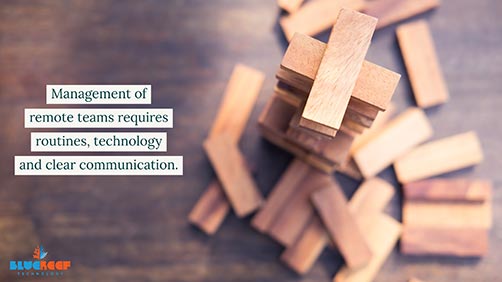
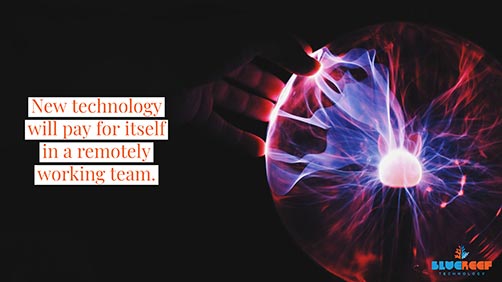
Technology (…replaced with better technology)

Part 7: Future Evolution
- Virtual Reality meetings & collaboration (using VR headsets)
- Augmented Reality – highlighting parts of a work area when being remotely assisted for example, looking either through a headset or via a camera on a tablet or phone.
- Machine learning assisted automation, enabling companies to do more and see information and processes in different ways.
Start your journey to working remotely?
If you are interested, please feel free to check out BlueReef Technology's IT Services, Cloud Desktop and other IT services.

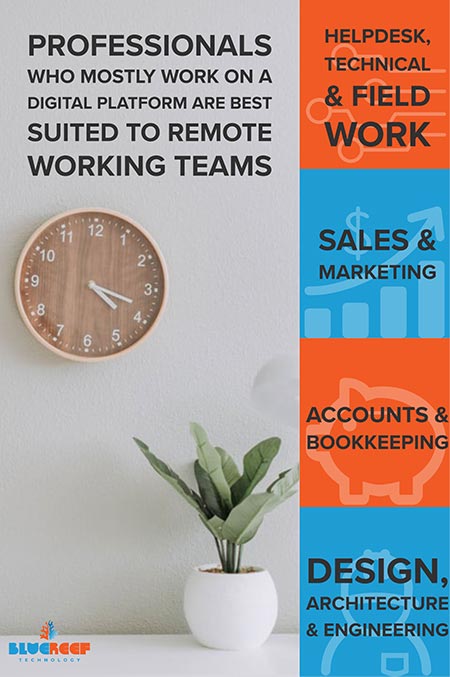
08 8922 0000