Should You Upgrade or Replace Your Devices? A Guide for Windows 10 Users
6 Feb 2025Should You Upgrade or Replace Your Devices? A Guide for Windows 10 Users
With Windows 10’s support ending in October 2025, it’s time to plan your next move. Whether you’re a business owner or an individual user, the big decision is: should you upgrade your current devices to Windows 11, or is it time for an upgrade?
Here’s a step-by-step guide to help you make an informed decision based on your needs, budget, and goals.
Step 1: Check Compatibility
The first step is determining whether your current devices meet the system requirements for Windows 11. Microsoft has introduced strict hardware requirements to ensure optimal performance and security.
Windows 11 Key Requirements:
- A compatible 64-bit processor (1 GHz or faster with 2 or more cores)
- 4 GB of RAM (8 GB or more recommended)
- 64 GB of storage
- TPM version 2.0 (Trusted Platform Module)
How to Check Compatibility:
- Use Microsoft’s PC Health Check Tool for a quick assessment.
- Manually review your device’s specifications if necessary.
Outcome:
- If your device passes the compatibility test, upgrading to Windows 11 might be a smooth transition.
- If it doesn’t, you’ll need to either upgrade your hardware or replace the device.
Step 2: Evaluate Device Age
The age of your devices plays a significant role in this decision. Devices older than 5 years often struggle with performance and may not support Windows 11.
Reasons to Replace Older Devices:
- They are likely at the end of their life cycle.
- Upgrading components (e.g., RAM or storage) may not yield meaningful performance improvements.
- Older hardware poses greater security risks due to outdated firmware and vulnerabilities.
Step 3: Assess Performance Needs
Consider whether your current devices meet your day-to-day requirements.
Key Questions:
- Speed: Are slow devices causing delays in your workflow?
- Reliability: Are frequent crashes or errors disrupting productivity?
- Scalability: Will your current hardware handle future updates and increased workloads?
When to Upgrade:
If your devices are performing well and meet Windows 11’s requirements, upgrading may be the most cost-effective choice.
When to Replace:
If outdated hardware is slowing you down, replacing it with newer, more reliable devices will save you time and money in the long run.
Step 4: Weigh the Costs
Budget is an essential consideration in this decision.
Upgrading Existing Devices:
- Lower upfront costs (if compatible).
- Potential expenses for additional upgrades, such as more RAM or storage.
Replacing Devices:
- Higher initial investment but greater long-term value.
- Newer hardware designed to leverage Windows 11’s features and enhanced security.
Step 5: Future-Proof Your Tech
Investing in new devices offers the advantage of future-proofing your technology.
Benefits of Newer Devices:
- Advanced security features, including hardware-based encryption.
- Faster processing speeds and energy efficiency.
- Better compatibility with modern applications and peripherals.
By replacing older devices now, you’ll set yourself up for better performance and growth in the years ahead.
Pro Tip: Consult an IT Professional
Still unsure whether to upgrade or replace your devices? Consulting an IT professional can simplify your decision.
What IT Experts Can Do:
- Assess your current hardware and software setup.
- Provide tailored recommendations for upgrading or replacing.
- Handle the transition to minimize downtime and ensure a smooth migration to Windows 11.
Take Action Today
Don’t wait until the October 2025 deadline to make your move. Start with a FREE Network Assessment to evaluate your systems and receive personalized guidance on transitioning to Windows 11.
Click here to schedule your FREE Network Assessment now!
Stay ahead of the curve—upgrade or replace your devices and ensure your systems are ready for the future


08 8922 0000